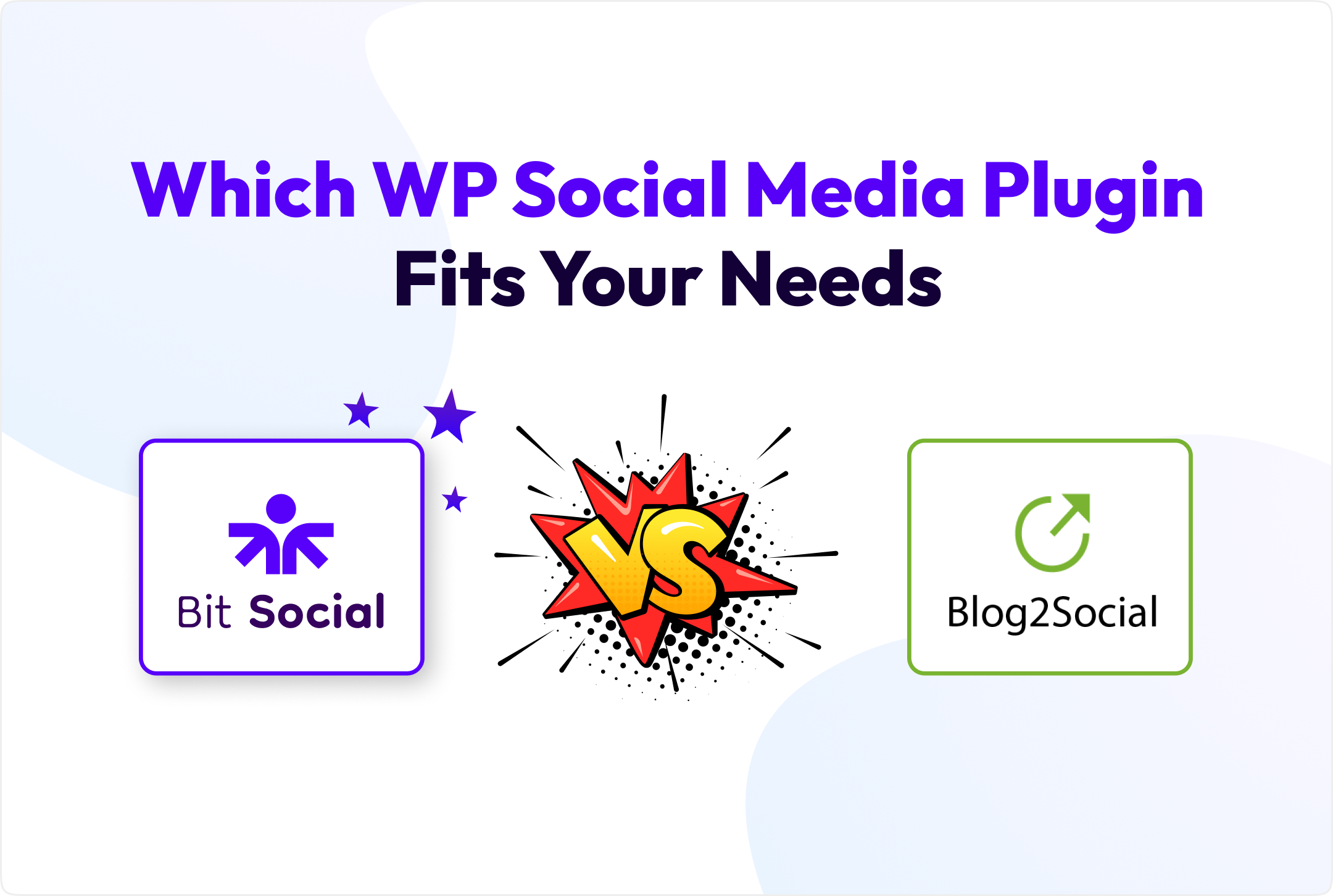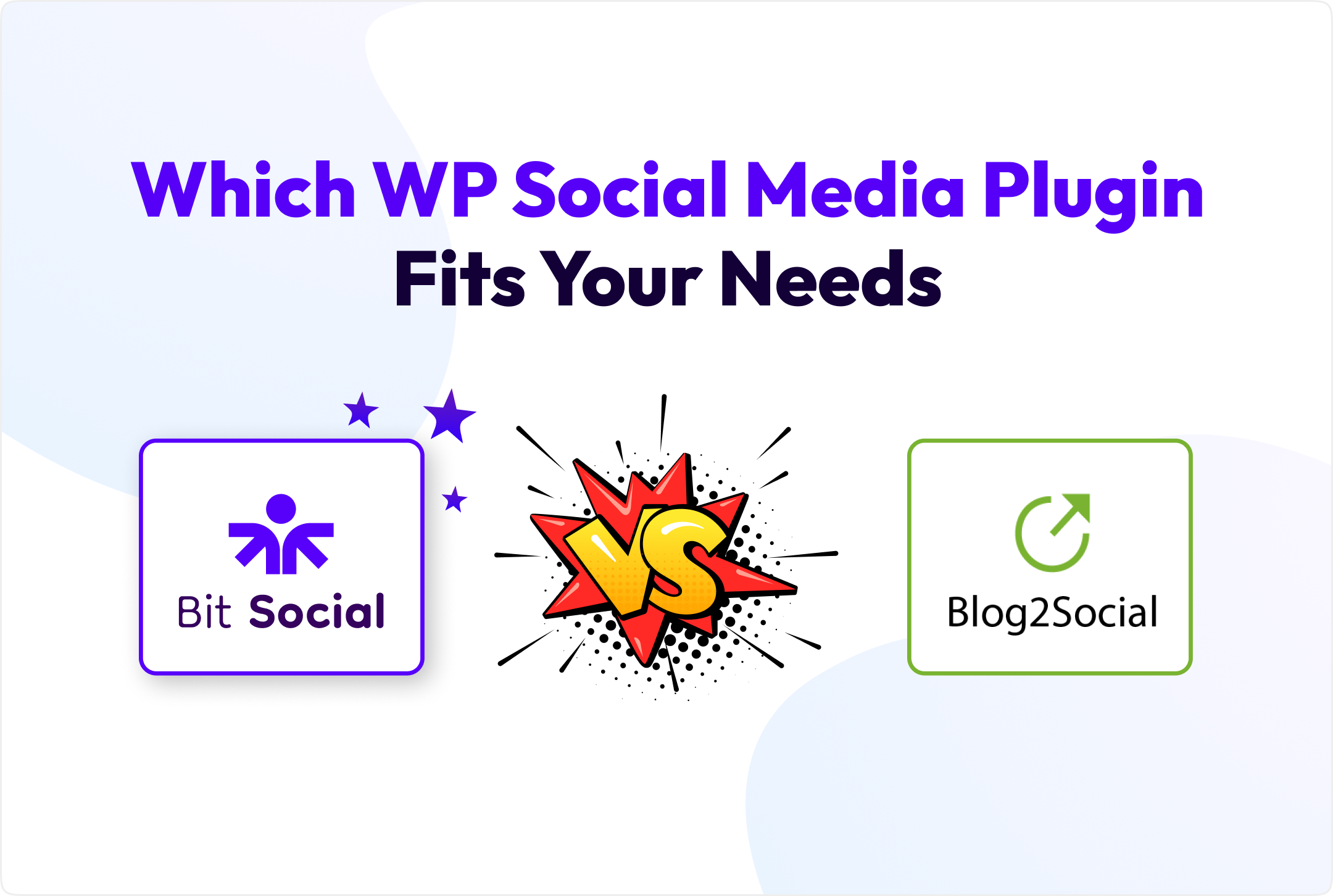
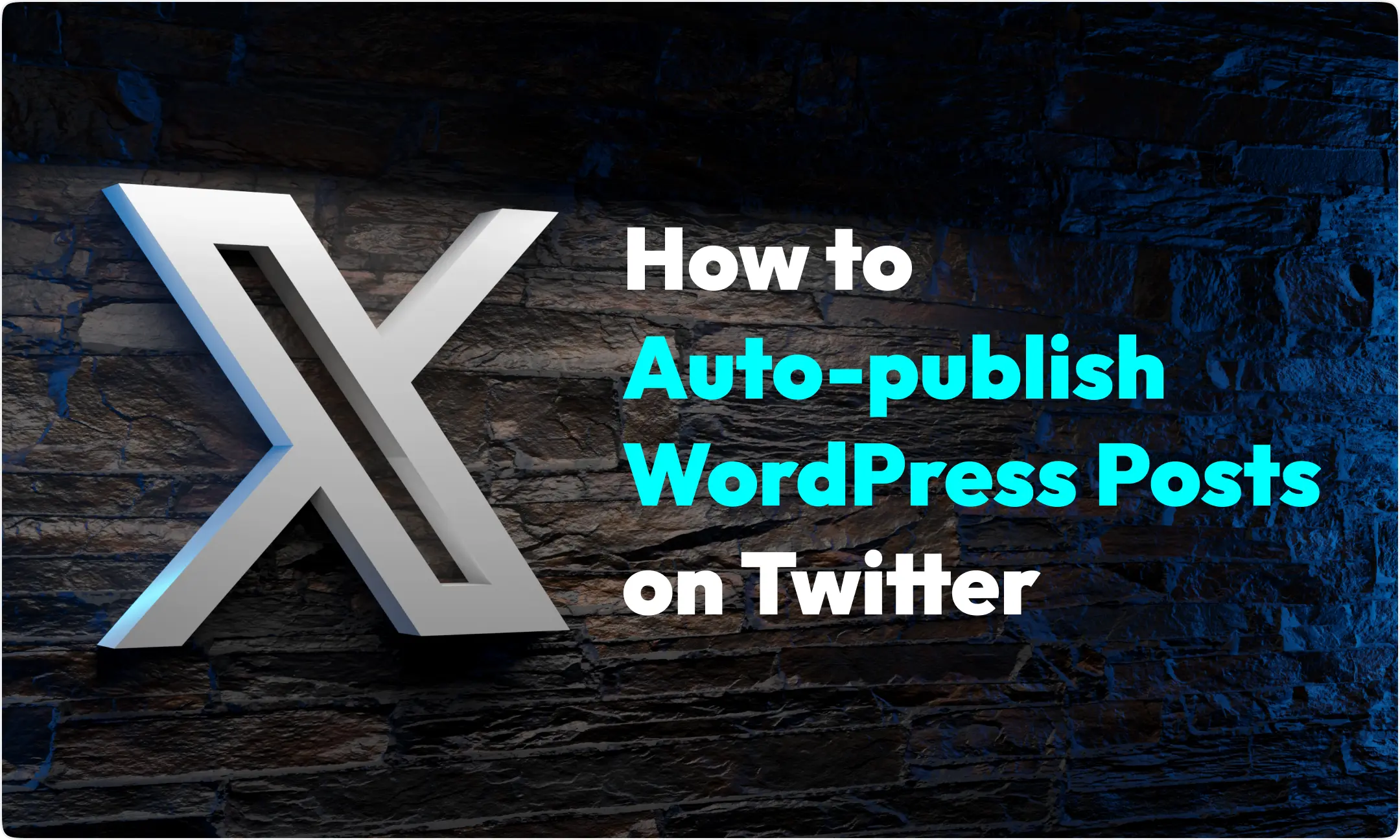
In today’s fast-paced digital landscape, content creation and distribution are more intertwined than ever. At the heart of this integration lies a powerful duo: WordPress, a titan of content management, and Twitter, a bustling social media platform. To auto-publish WordPress posts on Twitter, all you need is a WordPress social media plugin; through this plugin, you have to connect your Twitter account.
The rationale for linking your WordPress blog with Twitter transcends mere convenience. It’s about amplifying your voice and extending your reach. Imagine every blog post you publish automatically catching the eyes of your Twitter audience, driving engagement and traffic back to your site.
For bloggers and content creators, this isn’t just a time-saving hack; it’s a strategic move to ensure your valuable content gets the attention it deserves in the bustling Twitterverse. However, at the end of the article, I will give you some special tips on how to grow a Twitter account quickly. Don’t miss it.
Choose a WordPress Social media plugin
Before auto-publishing your WordPress posts on Twitter, you have to choose the best WordPress social media plugin according to your needs. In this social media plugin, you can connect your multiple social media accounts like Facebook, LinkedIn, Instagram, Pinterest, Twitter, and so many others using a custom app. After adding them you can automatically post from your WordPress website to those social media accounts by using the scheduling feature. By the way, you can choose the Bit Social plugin. Lowest price, best service. You can use it in the free version also.
Install and configure Bit Social plugin
It’s so easy to install and activate the WordPress plugin. Just go to the WordPress dashboard > Plugin > add new plugin > search the plugin in the search box > click install then active button.
That’s it so easy. But if you want to purchase the plugin. Then you have to go to the developer account. For example, you want to purchase the Bit Social plugin.
You have to go to the developer’s account Bit-social.com > pricing > Get Started Button and purchase it through card or PayPal or whatever you want. Then you will be redirected to a subscription page from where you can download the file of the Bit Social plugin. Then upload this file to the WordPress dashboard. Then install and activate it. That’s it, very simple.
Scheduling and Automation
This step will go through some instructions. Just follow the instructions and see the magic.
Instruction 1: Go WordPress dashboard > Bit Social plugin > Schedule tab > “Create Schedule” Button

Instruction 2:
In the settings tab, you will see so many options like name, date and time, post-interval, and sleep timer.
Name: There’s a field to enter the name of the schedule.
Start Date & Time: This is where the user specifies when the schedule should start. By the way before setting a date and time don’t forget to set local time in your WordPress setting. You may get confused if you don’t set it.
Post Interval: The user can set how frequently posts should be published. If you set 1 hour that means after every one hour your wordpress post will be published automatically.
Set a Sleep Timer: This is an option to pause or delay posting during certain hours.
Well if you set everything properly, now go to the next tab.
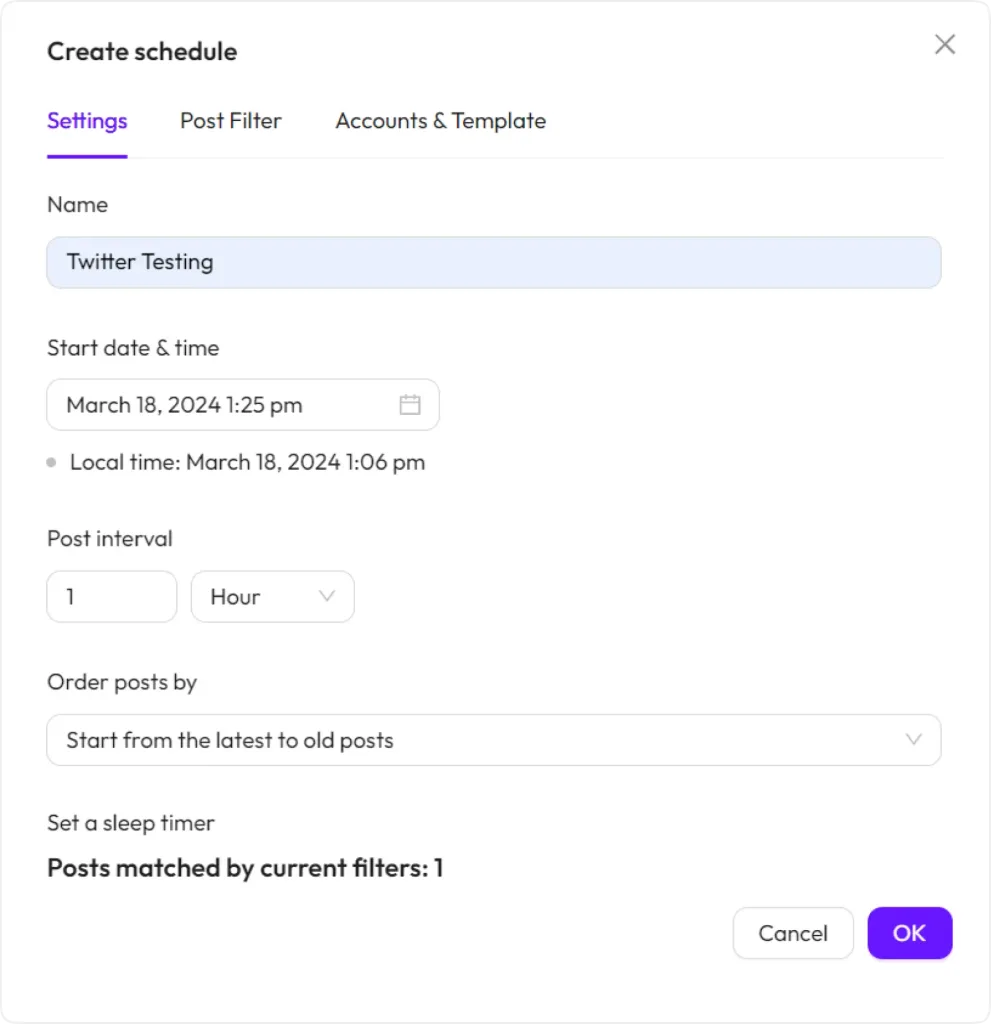
Instruction 3: Now go to the Post filter tab under this one there are also a few options.
By the published time of the posts: It appears the user can filter posts based on the last 7 days’ posts or 15 days’ posts and also a lot more options you can select.
By Post Type: you can select posts, pages and media whatever you want to publish.
By the Post Category and Tag: The user can filter posts by specific categories and tags. As you can see here I have selected the perfume category.
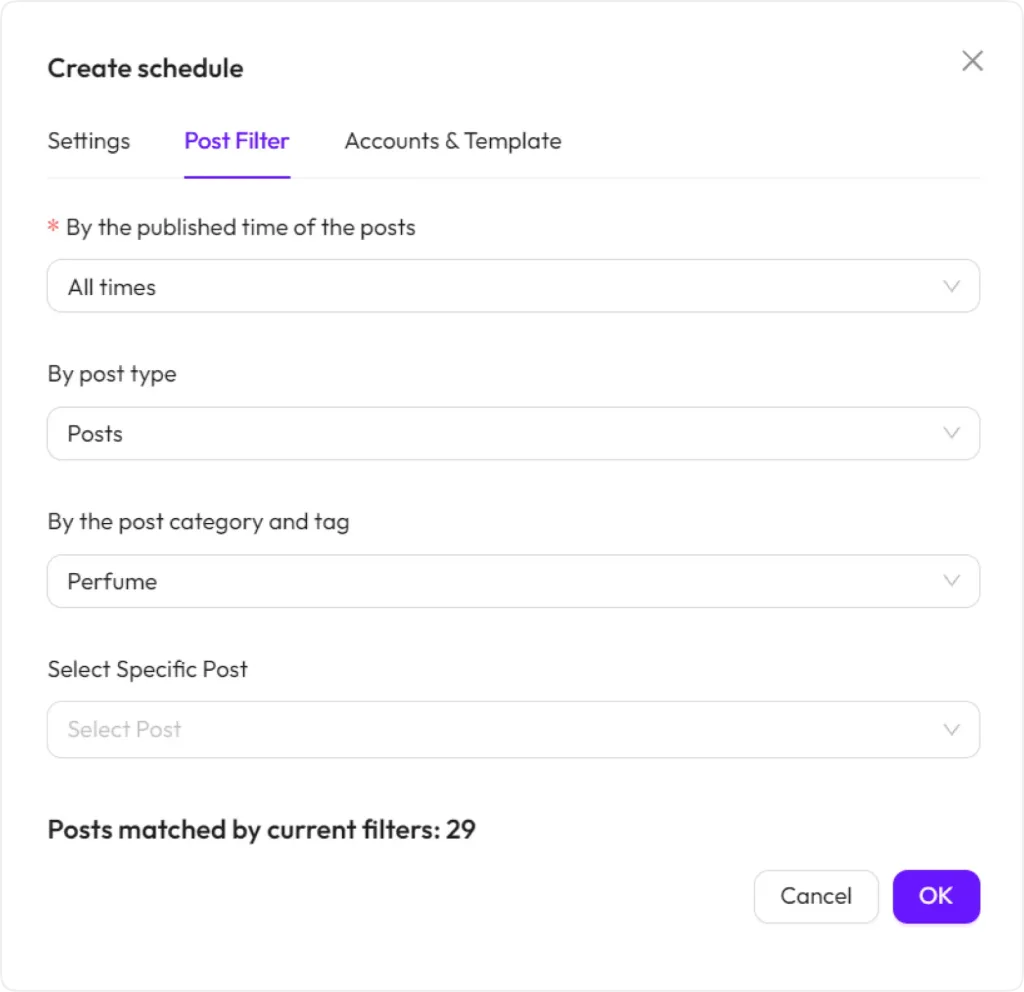
Select Specific Post: When you select a category then all the contents related to this category will appear in this dropdown box. You can select any specific article or content from this box. Do not select it if you want to publish all contents of this category.
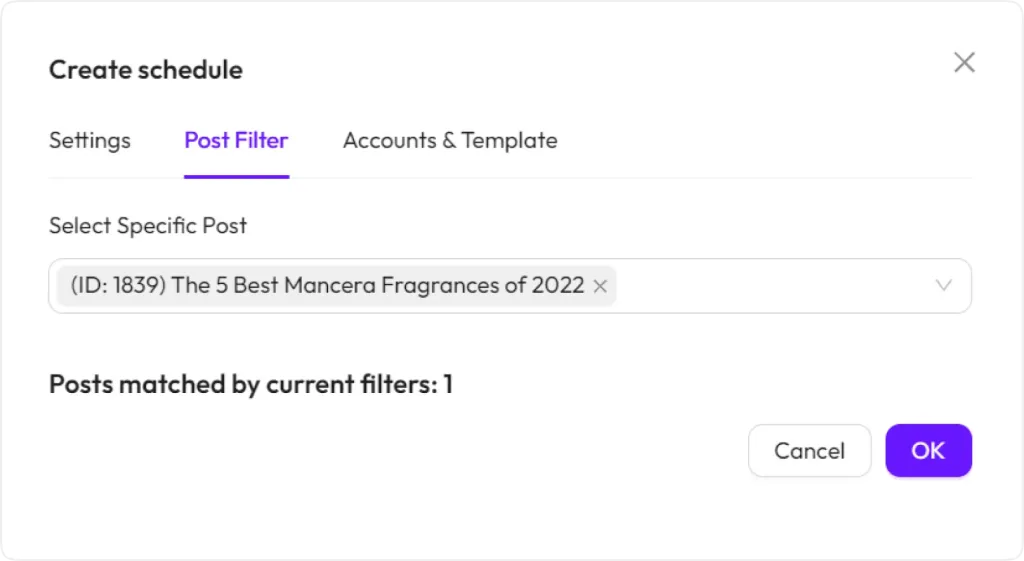
Instruction 4: Well, now go to the Accounts and Template tab > Select Twitter then >select an account where you want to tweet > featured image > select Show Smart Tags from where you can drag and drop so many options like Post Link. Product price, video and so many things. That’s amazing, right? Now press Ok button. Thats it.
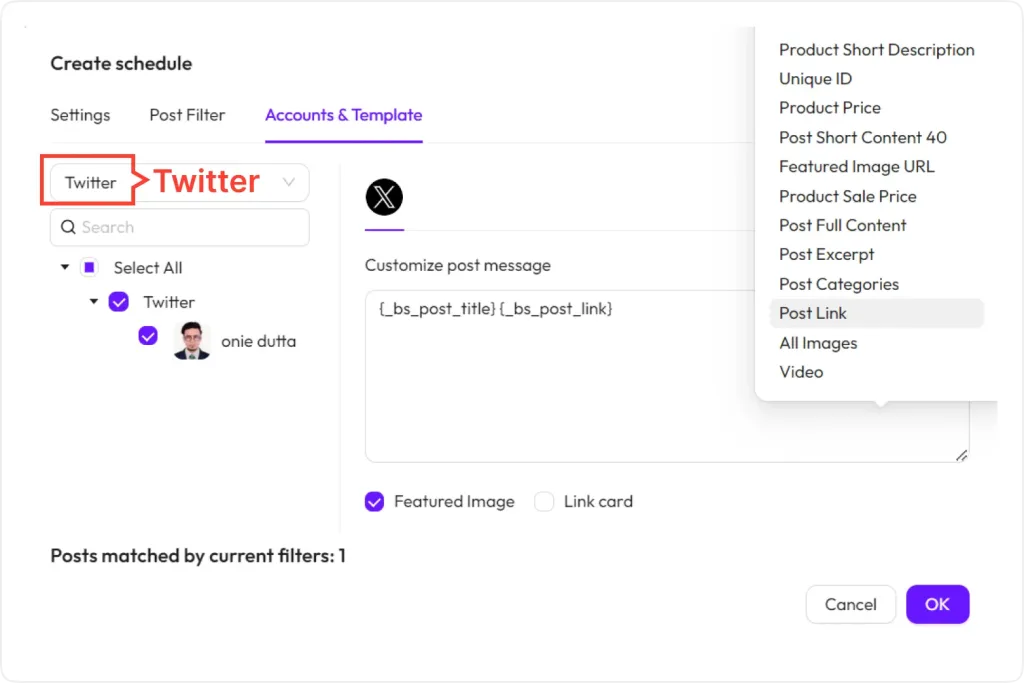
After pressing the OK button a page will appear in front of you under the schedule tab. Here you can see the Edit and delete option. If you want, you can edit it and delete it as well. You can check the status to see whether it is active or not. You also can see when the next post will be published in the next post column as you set the post-interval in the settings tab.
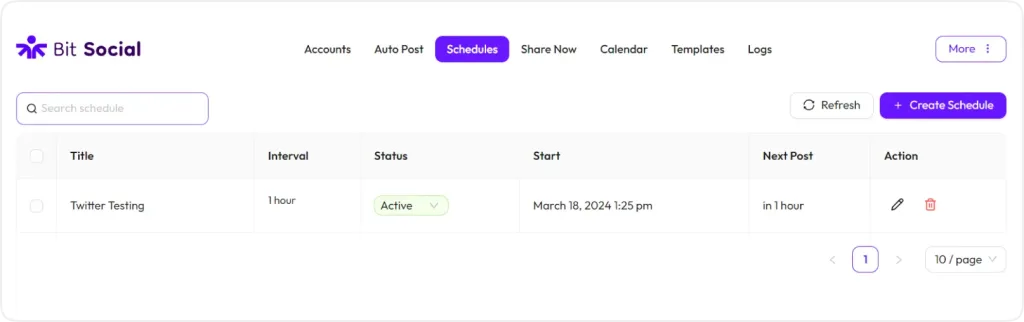
In the Logs tab, you will see whether this post is successfully published or not.
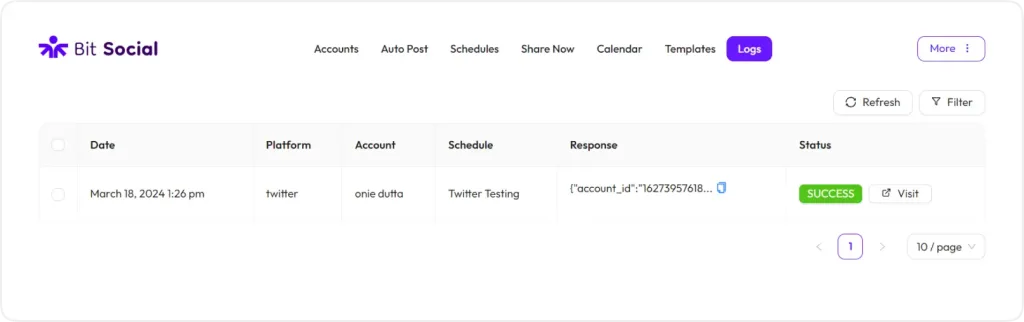
See this post is published on my Twitter account and after one hour another post will automatically published without any interference.
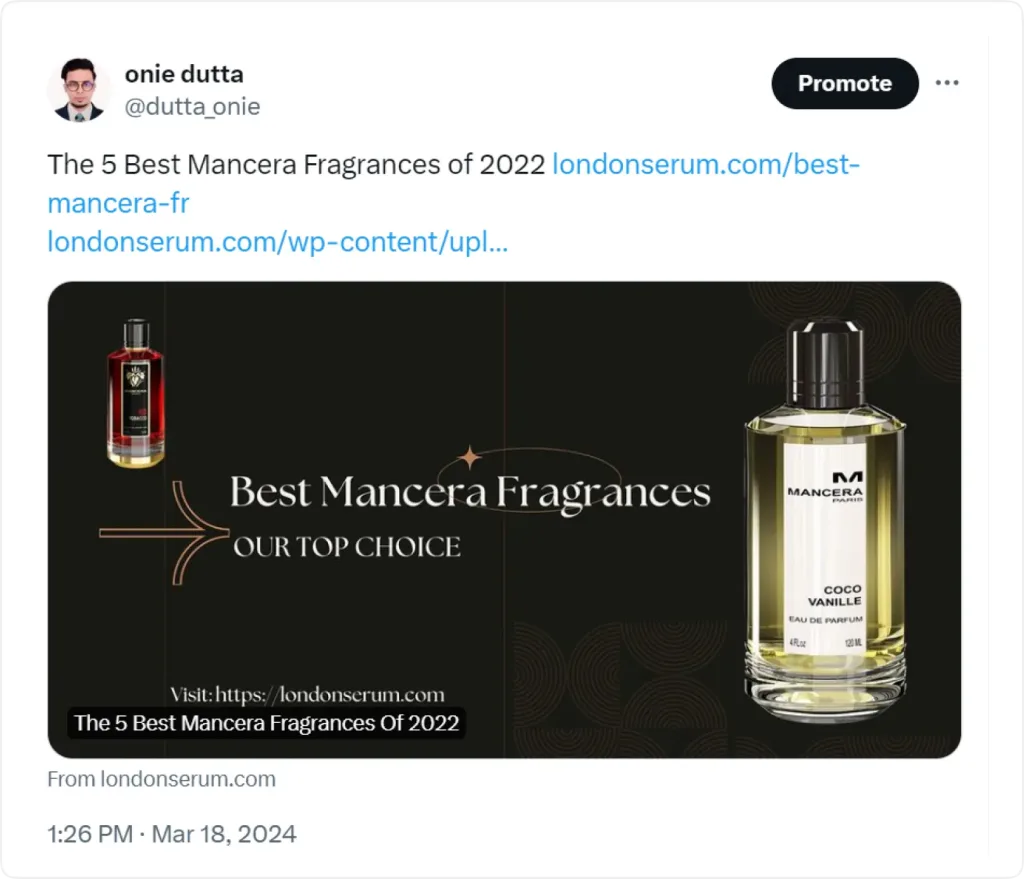
Growing a Twitter account quickly requires a strategic approach combining content, engagement, and networking. Here are some key strategies:
Optimize Your Profile: Make sure your profile is complete with a clear profile picture, a compelling bio, and a cover image. This is the first impression people get, so make it count.
Tweet Regularly: Consistency is key. Tweeting regularly keeps your account active and visible. Aim for a few tweets per day, mixing original content, retweets, and replies.
Engage with Trends: Participate in trending topics and hashtags relevant to your interests or industry. This increases the visibility of your tweets beyond your current followers.
Create High-Quality Content: Share interesting, informative, and engaging content. This can include images, videos, polls, and interesting text tweets. High-quality content is more likely to be shared and engaged with.
Interact with Others: Respond to tweets in your niche, engage with your followers, and join conversations. Building relationships with other users can lead to more followers.
Use Hashtags Wisely: Hashtags increase the discoverability of your tweets. Use relevant hashtags but don’t overdo it. A couple of well-chosen hashtags are often more effective than a long list.
Collaborate with Influencers: Connect with influencers or popular accounts in your field. Collaborations, mentions, or retweets from them can give you significant exposure. Analyze Your Performance: Use Twitter Analytics to understand what’s working. Look at which types of tweets get the most engagement and adjust your strategy accordingly.
Promote Your Twitter Account: Share your Twitter handle on other social media platforms, your website, email signatures, and business cards.
Time Your Tweets: Tweet when your audience is most active. Use analytics tools to find out when your followers are online and schedule your tweets accordingly. Set your WordPress post in the schedule feature of the Bit social plugin to publish posts automatically when the audience is mostly active.
Host Twitter Chats or Q&A Sessions: Organize and host Twitter chats on topics relevant to your niche. It’s a great way to engage with your audience and attract new followers.
Leverage Twitter Polls: Polls are a great way to engage your audience. They can also provide valuable insights into your followers’ preferences and opinions.
Share Behind-the-Scenes Content: People love getting a peek behind the curtain. Share behind-the-scenes content from your life or work to create a more personal connection with your audience. For example, if your niche is beauty and cosmetics or fashion, you can explore the secrets of the beauty of your charming and fashionable employees of the company and how they spend the whole day at the office. However, even if you don’t have an office, if you are a blogger, don’t worry; you can still publish some related existing videos consistently through this WordPress social media plugin.
Utilize Twitter Threads: Threads allow you to tell a story or dive deep into a topic. This can lead to higher engagement as people are likely to read through and respond to a well-crafted thread.
Pin Your Best Tweet: Pin a tweet that represents your brand, a popular tweet, or a current promotion to the top of your profile. It’s the first tweet people see when they visit your profile.
Be Authentic and Personable: Authenticity wins on social media. Don’t just broadcast; show your personality in your tweets to create a more engaging and relatable presence.
Run Twitter Ads: If you have a budget, consider using Twitter Ads to promote your account to a targeted audience.
Remember, growing on Twitter is not just about increasing follower numbers; it’s about building a community and engaging in meaningful interactions. Authenticity and consistency are key. By consistently publishing the posts, you may use this social media plugin to play a massive game.